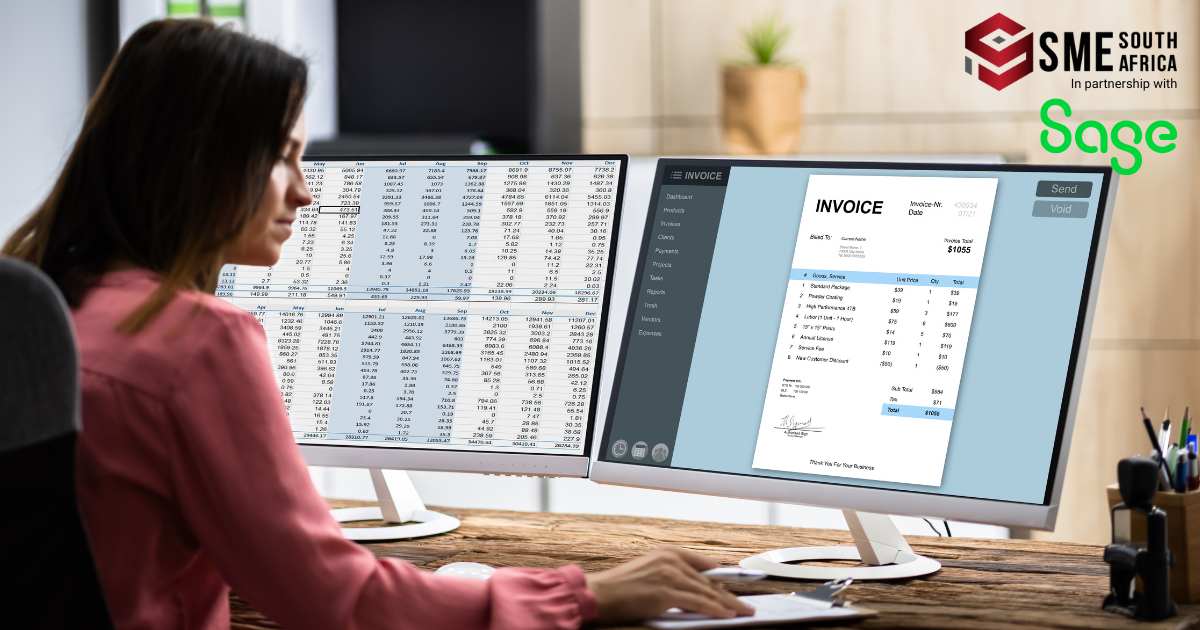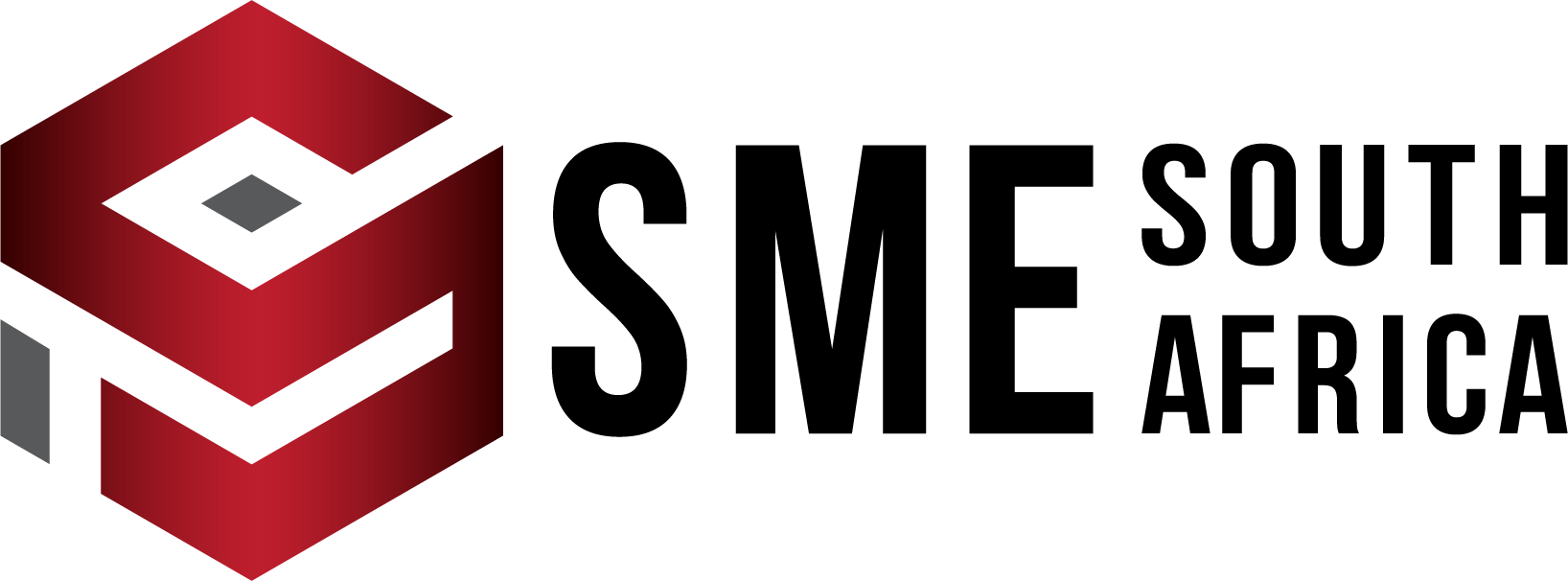Absa Mobile Pay allows you to enjoy the best digital banking experience for your business. With an enabled tap-and-pay feature for Android smartphones, Near Field Communication (NFC) transactions can be made safely, quickly and easily. What a game-changer!
Get ready to turn your mobile device into a Point-of-Sale (POS) device, allowing you to accept contactless Visa and Mastercard payments on your smartphone.
How to Register for Absa Mobile Pay
- Download the Absa Mobile Pay app from the Google Play Store.
- Enter your verification code in the Absa Mobile Pay App to start accepting payments.
- Convert your phone into a mobile tap-and-pay device.
- Alternatively, contact 0860 111 222 or contactmerc@absa.co.za.
- Within 48 to 72 hours of submitting your forms, you will receive a welcome mailer with a verification code.
- No upfront costs.
- 2,25% per transaction.
- No monthly rental fees are paid for devices.
- No call-out fees for terminal repairs.
Compatible devices:
- Get paid wherever you do business.
- Android – Near Field Communication (NFC) capable mobile devices can accept transactions.
- The Android phone must run Android Version 7 software or above.
- Contactless Visa and Mastercard qualify.
Download Absa Mobile Pay on Your Android Device
You can download Absa Mobile Pay from the Play Store. You need to be registered as a merchant with Absa before you can register to use the product.
Take note of the following:
- There is a commission fee of 2.25% on every transaction.
- There are no monthly costs for using Absa Mobile Pay.
- No investment in devices is required. Use your mobile device to accept payments, using the NFC capability.
- Absa Mobile Pay is only available in South Africa.
More Information About Absa Mobile Pay
- Multiple cell phones can be linked to one merchant number.
- You need data connectivity to run the application.
- To link another phone number, simply click on ‘Send SMS’ on the confirmation screen. Enter the mobile number and confirm.
- Apple has not allowed third parties to make payments using their NFC technology.
In the case of a stolen cellphone, please contact the call centre to reprovision the cellphone number of the stolen phone. A new verification needs to be generated and sent. This process will take up to 72 hours.
Accepting Payments
There is no limit to the amount that you may accept on Absa Mobile Pay.
Please note: From an issuing perspective, your normal issuing card limit will apply.
Should you try to accept a payment, but the card tap function is not working, try the following:
- You need to hold the card to the NFC reader on the phone. This is located on the back of your phone.
- Once the card is recognised, it will register with an audible beep.
- Please keep the card on the phone until a second beep is heard, or the message, ‘Remove the card’, is displayed.
- Alternatively, try tapping the card on the back of the phone and if it does not work, try the front of the phone. Please note that the NFC readers on smartphones differ.
Possible Delays When Accepting Payments
When the App takes a long to load; please check your data connectivity and ensure that you are using an NFC phone. This can be checked under ‘Settings’, then ‘Connections’, and then check if the NFC is enabled.
What Can You Do About Cards That Are Not NFC-enabled?
- These cards will not work on Absa Mobile Pay. Alternative payment methods will need to be offered.
- Customer receipts will be sent via SMS by entering their cellphone number after the transaction.
- You can get the transaction history by contacting the call centre and asking for the batch settlement. Absa Merchant Access Online can be used.
For more information, visit the Mobile Pay page on the Absa website.