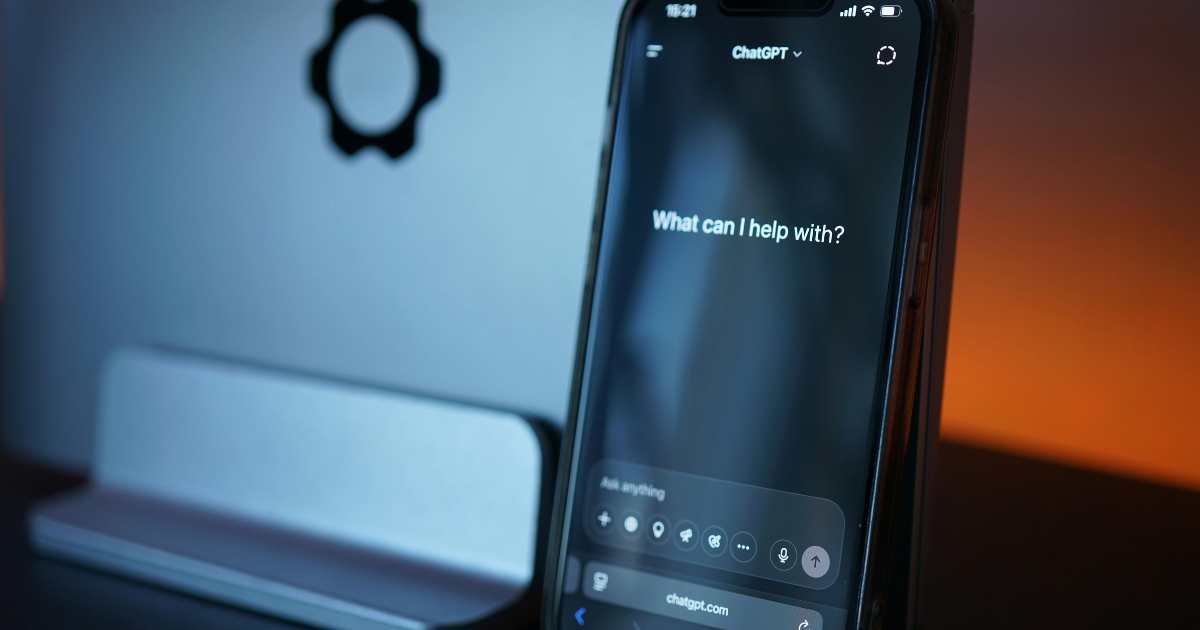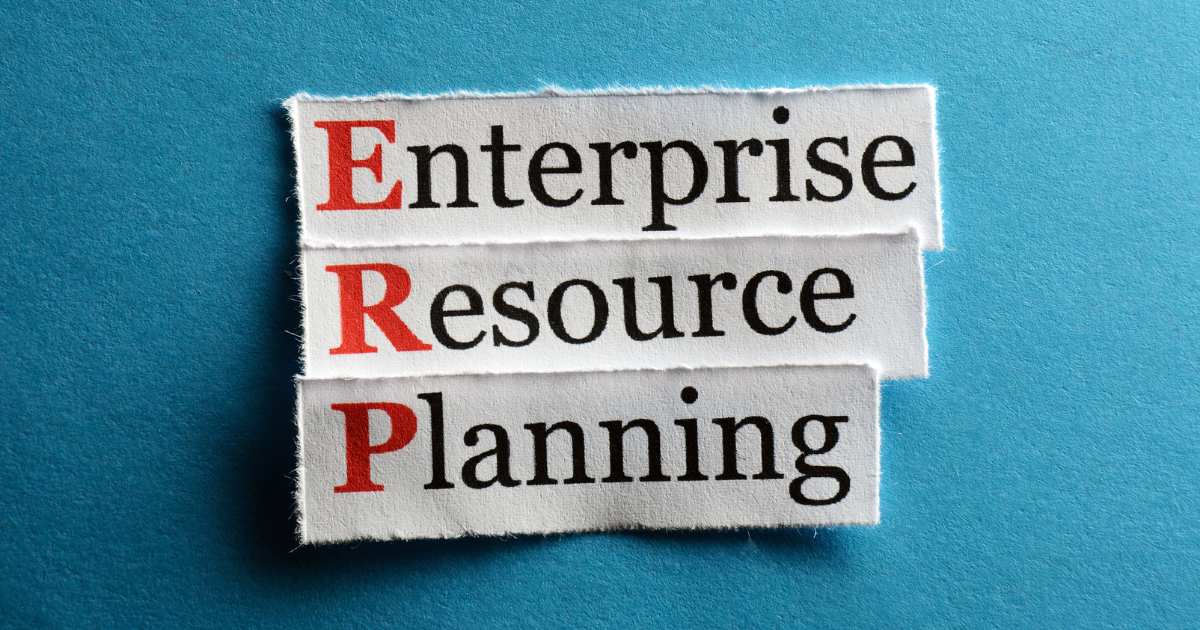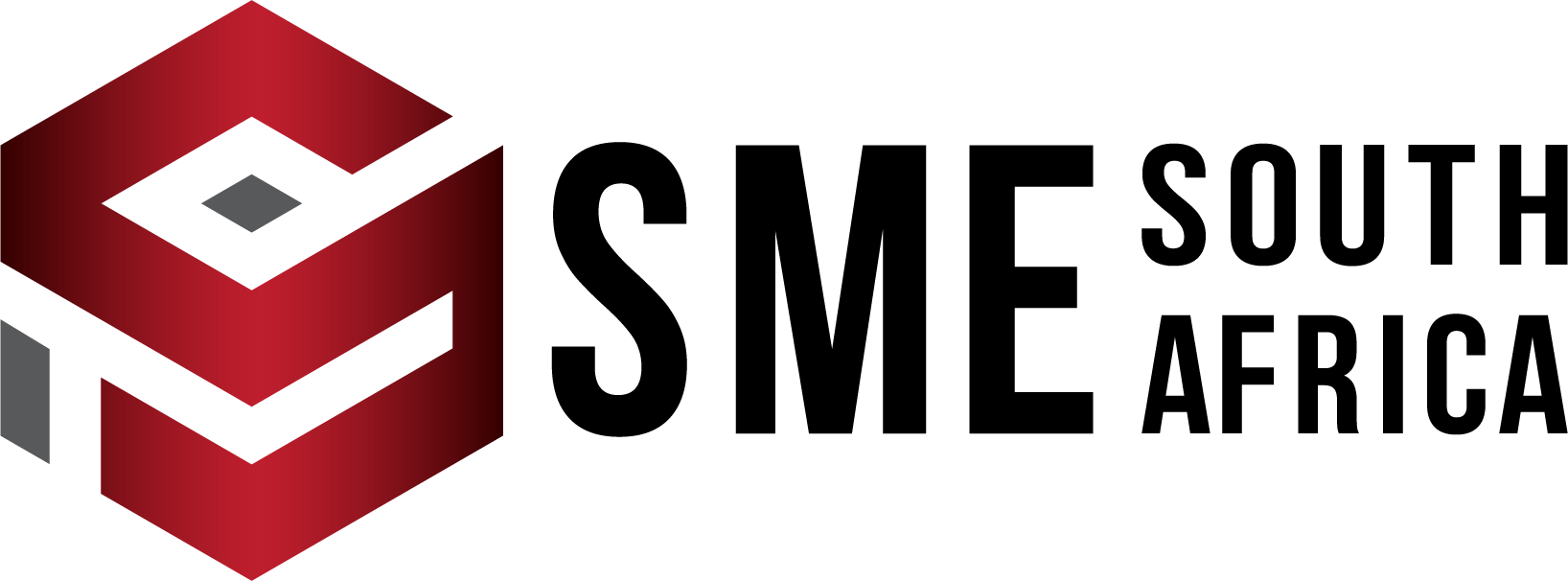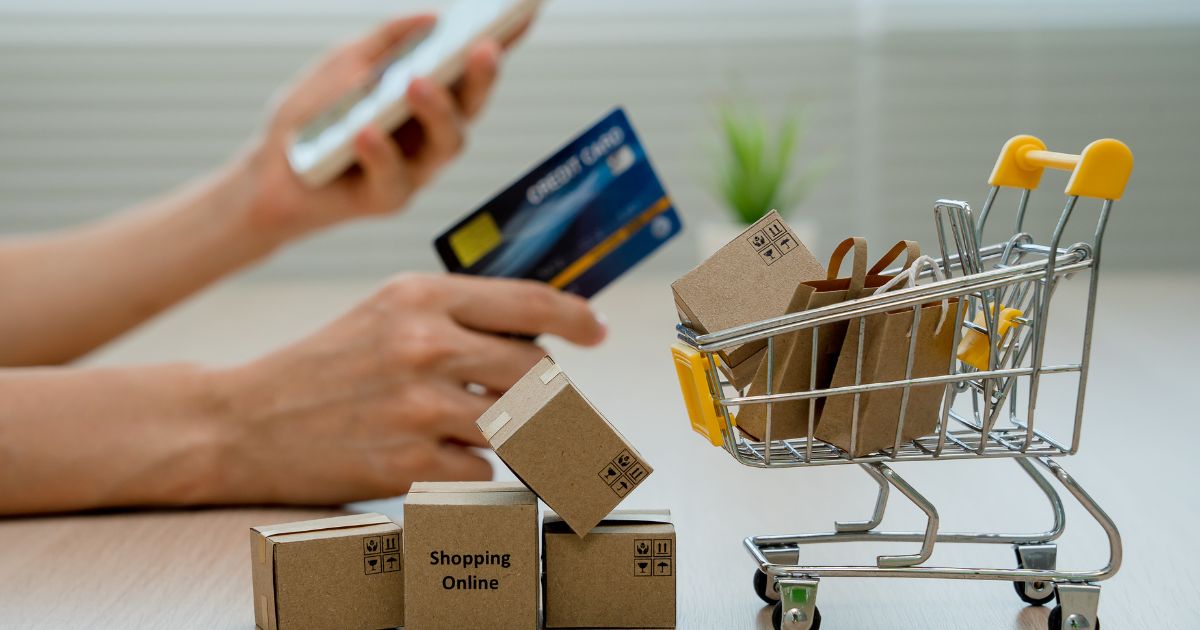
Google Merchant Center is ideal for businesses that sell online products. This tool is free to use and allows businesses to showcase their products to shoppers online.
This serves as a way to market your products for free. The products that businesses upload and manage can show up across Google’s platforms. This includes Search, Maps, YouTube, and Google Images.
In this age, where consumers search for products like they search for queries, it’s crucial for businesses to take advantage of the Merchant Center.
Why Retail Entrepreneurs Should Use Google Merchant Center
Google Merchant Center houses all of your products and helps it get a good understanding of your products, especially if you optimise your product feed. Google uses your product feed to help it identify who needs to see your products. If you’re in the retail space, Merchant Center should fall under your sales and marketing strategy.
Using this platform allows potential customers to find your products. The best way to do that is to ensure your product titles and descriptions are researched well based on the keywords your audience tends to use.
When you align your keyword usage to the keywords your audience uses, it allows them to find your products whenever they search for those keywords on Google platforms.
Get Started on Merchant Center
Setting up your Merchant Center account is quite simple. Here’s what you need to do:
- Head to: business.google.com/en-all/merchant-center/
- Click on Start now in the top right corner.
- On the Tell Google about your business page, answer the following questions: Do you sell products online? And do you have a physical store? Follow the instructions that appear after submitting your answers.
How to Optimise Your Product Feed for Better Visibility?
Optimising your product feed is essential in helping your products reach buyers. Here, we’ve highlighted tips you can use to improve product visibility.
Keyword testing for product titles: Brainstorm on various keyword variations using SEO tools like SEMrush. SE Ranking and Ahrefs. Consider the search intent of users to determine the keywords to be tested. Over a set period, monitor rankings and track clicks to analyse keyword performance.
Choose the right image: The images you use will be the user’s first impression of your product, hence you must ensure that you’re strategic in choosing them. Ensure you use high-quality images that users can see clearly.
Optimise product descriptions: Avoid generic descriptions. Try your best to use long-tail keywords naturally, highlight unique features, and most importantly, ensure you answer buyer questions directly.
Keep pricing and availability updated: Incorrect pricing or stock status can get products disapproved and reduce trust.
Add product categories and attributes: Choose the most specific category possible. Use attributes like size, colour, and material to improve targeting.
Using Google Merchant Center with Google Ads for Shopping Campaigns
Merchant Center’s free listings are valuable. However, you can get even more value from your product listing by pairing it with Google Ads. This approach can increase reach and sales.
How to Link Merchant Center with Google Ads?
To create a shopping campaign, you must have both your Google Ads account and your Merchant Center account linked. Here’s how to do it:
- In Merchant Center, click the Settings and tools icon. Under “Settings,” select Linked accounts.
- Head to Apps and services.
- Select Add service under Google services.
- Click on the Google Ads account that you want to link to Merchant Center.
- Click Link to Merchant Center only.
Setting Up Smart Shopping Campaigns
Smart Shopping campaigns automate targeting and bidding. To set up a campaign:
- Go to Google Ads and click Campaigns, then head to New campaign.
- Select Sales as your goal.
- Choose Shopping, then select Smart Shopping campaign.
- Set your budget and let Google optimise results.
Tracking and Measuring Performance
Tracking results ensures you know what’s working. To track performance in the best way, monitor:
- Impressions: How often products are seen.
- Clicks: How many people engage.
- Conversion rate: The percentage of visitors who buy.
- Return On Ad Spend (ROAS): Revenue generated for each rand spent on ads.
Look for patterns. If a product gets clicks but no sales, adjust pricing or descriptions. If a keyword drives more sales, allocate more budget to it.
Common Mistakes to Avoid
Now that you know how to get started with Google Merchant Center to push your products, you must be conscious of the mistakes to avoid. The mistakes to avoid include the following:
- Poor-quality images.
- Overusing keywords.
- Outdated product details.
- Ignoring data on underperforming products.